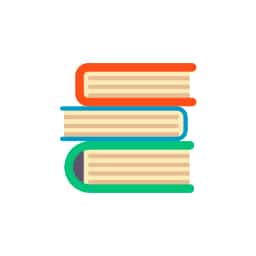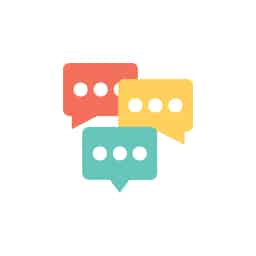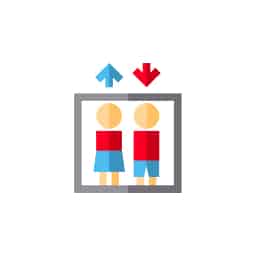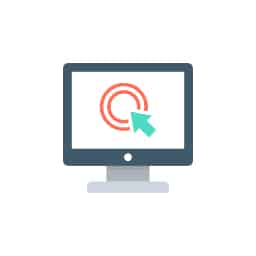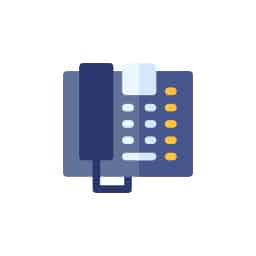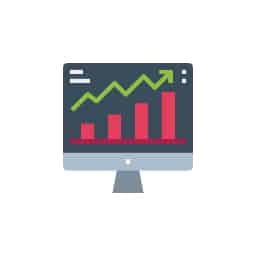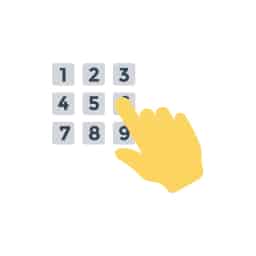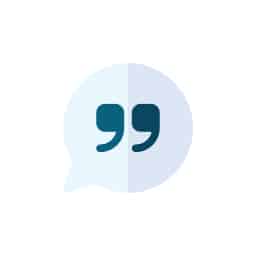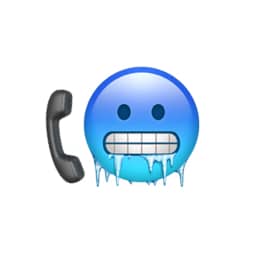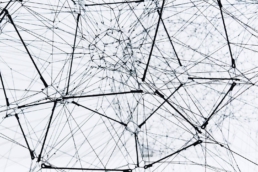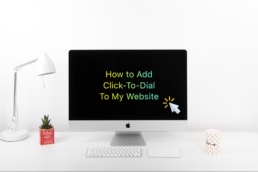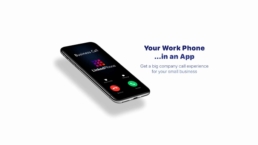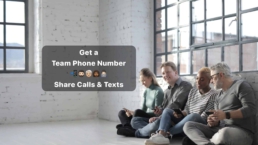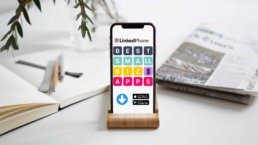How to Record a Phone Call on iPhone, Android, or Desktop
Table of Contents
- Reasons You Might Want to Record Phone Calls
- Is It Legal to Record a Phone Call?
- Call Recording on iPhone, Android, or Desktop
- Popular Phone Call Recording Apps
- Call Recording Etiquette
- Be Prepared and Check Your Local Laws for Effective Call Recording
- Small Business Resources for Business & Personal Growth
How to Record a Phone Call on Popular Devices:
- iPhone
- Voice Memos app
- Rev Call Recorder app
- TapeACall app
- Android
- Google Phone app
- TapeACall
- Desktop
- Windows Voice Recorder
- Video conferencing apps (Skype, Zoom, etc.)
- Audacity Sound Recorder
- Call recording hardware
- Zoom portable recorders
- Tascam portable recorders
Depending on the nature of your business phone calls, there may be times when you’d like to record them. These call recordings can be useful to business owners for lots of reasons, such as marketing intel, monitoring call centers for quality assurance, order information, interviews for writing articles, or capturing details of a strategy call with a business partner.
In this article, we cover how to record a phone call, why you might want to record calls, some of the legal issues involved, call recording on various devices such as smartphones or desktop computers, and proper etiquette to use during call recording.
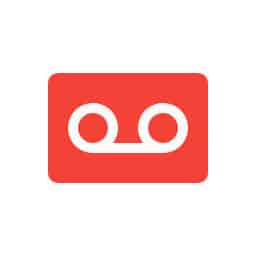
Reasons You Might Want to Record Phone Calls
There are a variety of reasons to record phone calls for business. For example, when you are interviewing someone for an article, case study, or podcast. This makes it easier to conduct the interview without concerns of missing a detail or the distraction of frantically scribbling client notes or wishing you knew shorthand. Plus, the recording facilitates getting a transcript for easy reference afterward.
Additional reasons to record phone calls include:
-
- Record-keeping
- Quality control
- Verification of orders
- Ensuring transparency when issues arise
- Improving your marketing messages by reviewing calls to hear how clients and prospects talk about your product or service.
LinkedPhone serves the small business community with local & toll-free business numbers that work with your cell phone, desk phone, & laptop. Add a 2nd phone number to your cell phone with our mobile app. Talk & text with clients on the go. Add team members too. Finally break free from the desk phone. At LinkedPhone, freedom rings! 🔔📱💻☎️
Is It Legal to Record a Phone Call?
The short answer to this question is yes. But it’s essential to get in the habit of asking call participants if it’s okay to record a phone call before doing so. Otherwise, recording the call could be seen as wiretapping or eavesdropping under federal law.
Asking permission to record a phone call is more than just a courtesy, it is a legal requirement in most jurisdictions. In many states, and under U.S. law, it is necessary to gain the consent of at least one call participant. But in other states, you must gain the approval of two or all call participants.
It’s best to check the call recording laws where all call participants will be at the time of the call to ensure legal compliance. Justia has published a great reference page which covers the call recording laws for all 50 U.S. states.

Call Recording on iPhone, Android, or Desktop
There are several options for recording phone calls on mobile devices and desktop computers. Check out the sections below to help you decide which method of call recording might work best for you.
How to Record a Call on iPhone
Apple makes it impossible for an iPhone to record calls to protect your privacy and won’t allow third-party apps access to your phone’s microphone during a call. Although this makes recording a phone call on an iPhone difficult, there are a few creative solutions.
The simplest way to record a call on your iPhone requires two devices, and your call needs to be completed on speakerphone. The other device can be another iPhone, iPod touch, iPad, or Mac computer. You make the call on any phone with a speaker and record it on your iPhone. Or, you can make the call on your iPhone and record it on a second Apple device. In both cases, you can use the Voice Memos app to record on the second device.
Admittedly, this option is not for everyone. Making calls over speakerphone is not ideal, and you may not have two Apple devices to work with. If this is the case, check out our other suggestions below for call recording for iPhone.
How to Record a Phone Call on Android
Despite the fact that the call recording function on Android devices isn’t obvious, and Google no longer allows third-party recording apps, it is still possible to record phone calls. In fact, Google’s Phone app has call recording functionality, but there are additional conditions you must meet to be able to use the app to record phone calls including:
-
- Your device must have Android 9 or later
- You must have the most recent version of Google’s Phone app
- You’re required to be in a location where call recording is supported
- Your carrier must support call recording
If you meet these criteria, call recording using the Phone app is relatively easy, provided that Google ensures all parties on the call are notified of the recording. Follow these simple instructions to use the Google Phone app to record phone calls on your Android phone:
-
- Open the Google Phone app
- Initiate or answer the call you want to record
- Tap “Record” on the call screen
- Click “Stop recording” when you are ready to stop
- Select “Recents” in the Phone app when you are ready to access the recording
Please note that you cannot start recording a call that is already in progress, but you can set up the Phone app to automatically record and automatically store recorded calls for a designated period of time.
How to Record Phone Calls on Desktop
Recording software and phone call recording apps for desktop and laptop computers facilitate many different methods for easy call recording. Here are a few examples of software and apps available for use on both PCs and Macs:
-
- Windows Voice Recorder – This recording app can be used to record audio or phone conversations on computers running at least Windows 10. The Windows Voice Recorder app is found in the Windows Start menu. It is easy to use and doesn’t require any setup. All you need to do is open the app and start recording.
- Video conferencing applications – Apps like Skype and Zoom include call recording features, making it easy to capture and review calls after the fact.
- Audacity Sound Recorder – Audacity is a popular free open-source cross-platform audio recording software. It even includes a stereo mix option and enables you to edit recordings, prior to sending them for transcription or airing them on your podcast.
Recording Calls on Other Devices
If you don’t want to download another app or software to your device, you can always use an external recorder. Where recording devices used to always involve using a snarl of cords, much of today’s external call recording hardware comes with wireless capability, connecting to your phone via Bluetooth.
The Zoom series of handheld recorders, or similar portable recorders from Tascam are popular solutions for many different on-the-go audio recording applications. There are also many different smaller, more economical brands of recorders you can try out. Check listings on Amazon, Best Buy, or other hardware retailers.

Popular Phone Call Recording Apps
There is a great assortment of free and premium call recording apps available online. Here are a few popular ones worth considering:
Google Voice (incoming calls only)
A good option for recording incoming calls is the Google Voice app. This app works on Android, iPhone, and desktop devices. To use this app for recording, you simply need to set up a Google Voice account and turn on the Voice calling options. Then, recording a call with the app is as easy as:
-
- Answering the incoming call you want to record
- Press 4 on the screen to start recording
- Press 4 on the screen to stop recording
- Access your call recordings in the Google Voice voicemail tab
Note that all parties must be on the call before you can start the recording, so you have the ability to start recording calls midway, if needed, to capture key details. You even have the option to switch phones during the call if desired.
Rev Call Recorder app (only available for iPhone)
If you’re using an Apple device, the free Rev Call Recorder app enables you to easily record incoming and outgoing calls on your iPhone. This works because this app and the TapeACall app use a 3-way call merge process where you conference in the app as a third caller. An added perk with this app is it gives you the option to have the recordings transcribed through the Rev transcription service. Their claim to fame is that they only use human transcriptionists for greater transcript accuracy.
TapeACall
TapeACall is a recording app that works to record calls on both Android and iPhone, thanks to a similar creative workaround for Apple’s restrictions as Rev Call Recorder. It is available in over 50 countries and can be used to record both incoming and outgoing phone calls. Recordings are then stored on TapeACall’s server where you can label them and download them in MP3 format.
TapeACall offers a free trial option so you can try it before signing up for a paid subscription. The service also offers transcription powered by AWS for added accuracy so you don’t need to send them somewhere else if you need your calls transcribed.
Call Recording Etiquette
To help you get the best results when recording phone calls with other participants, the best place to start from is to adhere best practices for business etiquette. here are some tips on etiquette for recording phone calls to be aware of:
-
- Be open and honest – Always tell your call participant(s) that you plan to record the call and ask their permission at the start of the phone call. It is best to comply with all local and federal laws.
- Practice active listening – To ensure you get the best results, prepare in advance of your call. Know what you want to accomplish during the call, what information you need to communicate, or what questions you need to ask. Listen carefully as other participants are speaking, confirming understanding, and asking clarifying questions. This shows respect and interest while building trust.
- Speak clearly – Your phone call recording will be useless if you and all attendees don’t speak clearly. So, slow down, pause between sentences, and spell out uncommon words or lingo for easy transcription.
- Don’t eat on a call – Regardless if you had to skip a meal to join a call, nobody wants to hear you chewing food, or chewing gum for that matter. It’s rude and distracting and can create enough background noise that accurate transcription will be difficult.
- Identify everyone – If there are more than two people on the call, it’s a good idea for all parties to identify themselves. This is especially helpful if you plan to have the phone call transcribed, so speakers can all be labeled on the transcript.
- Be courteous – Always watch your tone of voice, especially if you are on an audio-only phone call. This prevents misunderstandings. And, if for any reason you need to interject something, be sure to acknowledge the fact by excusing yourself.
- Be respectful – Focus solely on the conversation during the phone call. Don’t multitask, type on your computer, surf the web, shuffle paperwork, or speak to others in the vicinity. This is distracting, inconsiderate, and ruins the quality of the recording by creating unnecessary background noise.
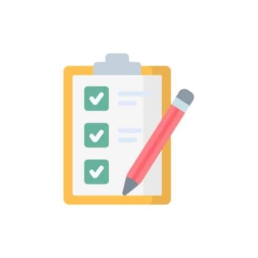
Be Prepared and Check Your Local Laws for Effective Call Recording
To start recording phone calls for business, decide which device you will use to make your call and identify the best application, then check the call recording laws for the locations of all participants to ensure compliance. Determine what you want to accomplish on the call and prepare ahead of time. Finally, attend your call and remember to follow proper etiquette for a successful call with an excellent quality call recording.
Add a business phone line to your mobile device, and discover all the great professional features a virtual phone system offers by signing up for a LinkedPhone free trial today!
Business Growth Toolkit
Get the latest thought leadership insights on growing your business plus occasional LinkedPhone updates. We respect your inbox!
Small Business Resources
A special high five to Margot Howard for her outstanding research and contributions to this article. We love working with and supporting like-minded entrepreneurs who are passionate about business success strategies. Thank you Margot! ❤️
Get In Touch
We would love to hear from you.
Please contact us at any time with questions or feedback.