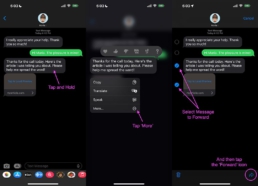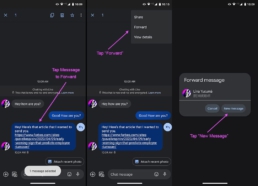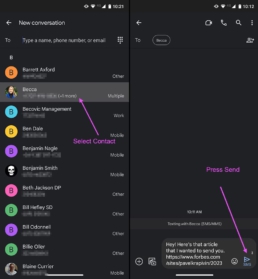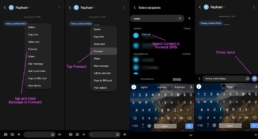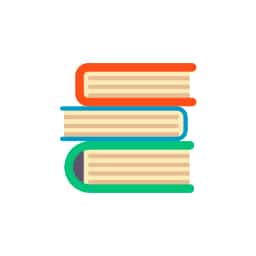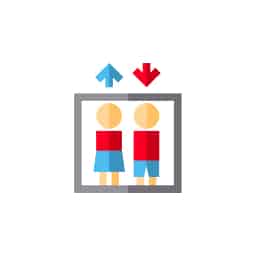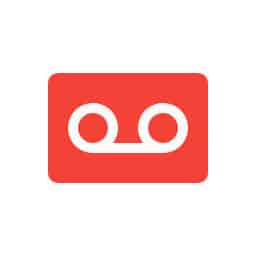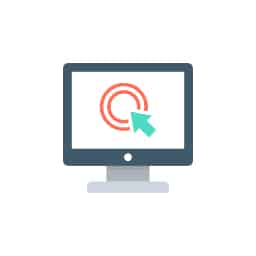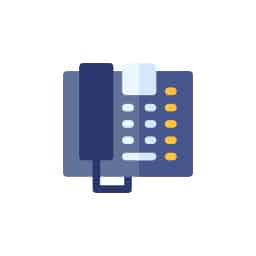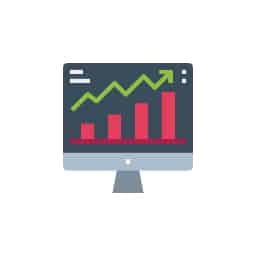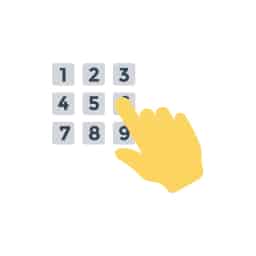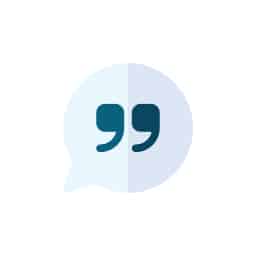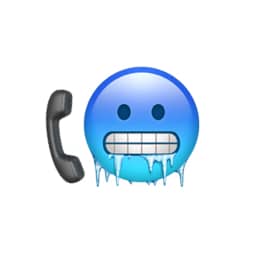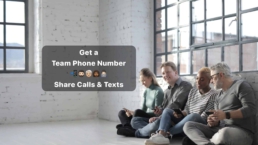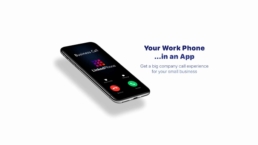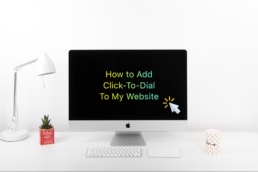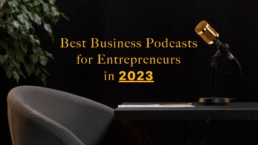How to Forward a Text Message to Any Device
Table of Contents
How to forward a text message to any device:
- Forward SMS from an iPhone to any cell phone:
Open iPhone’s Messages app > Tap the desired message stream from your feed > Tap & hold a message bubble you’d like to forward > Tap ‘More’ > Tap any additional message bubbles you wish to forward (optional) > Tap the ‘Forward’ icon (right arrow icon on the lower right of your screen) > Enter message recipients > Tap send icon
- SMS forwarding from Google Messages:
Google Messages app > Tap and hold message > 3 vertical dots > Forward > Select contact or new message > Send - SMS forwarding from Samsung Messages:
Samsung Messages app > Tap and hold message > Forward > Select contact or enter manually > Done > Send - Forward SMS to email:
Select Forward Message in your SMS app > Enter contact’s email address instead of phone number > Send
Text messaging has become such a pervasive part of our modern communication, it is hard to imagine how we ever communicated without it. Especially if you needed to communicate an idea to multiple people at once – what do you do, break out the bullhorn? Pick up the phone and spend hours calling each individual on your list? These days, who has time for that? Thankfully, text message forwarding has given us a much quicker and easier way to share information.
Whether you’re switching to a new phone, backing up information, continuing a conversation on a new device, or communicating with several people without using a group chat, knowing how to forward a text message to any device is a hack you can leverage in a multitude of circumstances. Let’s dive in.
LinkedPhone serves the small business community with local & toll-free business numbers that work with your cell phone, desk phone, & laptop. Add a 2nd phone number to your cell phone with our mobile app. Talk & text with clients on the go. Add team members too. Finally break free from the desk phone. At LinkedPhone, freedom rings! 🔔📱💻☎️
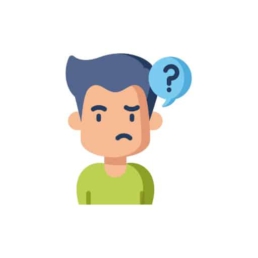
Can You Forward Text Messages?
Yes, you can forward text messages from one device to another quite easily! There are different ways to do this depending on the type of device or app you’re using, and whether you prefer an automatic process or not. From forwarding texts to iPhones, iPads, Android phones, or even email inboxes, you can easily forward your messages to just about any another network-connected device.
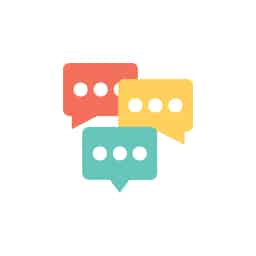
Methods of SMS Forwarding
There are a variety of methods for forwarding text messages to other devices depending on which app or device you are using. Here are some of the most popular methods for how to forward text messages:
Forward SMS from an iPhone to any cell phone
If you have an iPhone, you can forward text messages to other iPhones by activating the forwarding feature in the Messages app. To do this, open the Messages app and select the conversation you want to forward. Then, press and hold the message until the “Copy” and “More” options appear, and select “More.” At this point, the message you chose is already selected, and you can forward multiple messages in the thread at once by tapping the circle next to each message – the selected texts appear with a blue tick inside the circle. You’ll now see the option to “Forward” your message in the form of a small arrow on the bottom right of the screen. Tap the arrow and select the contact you want to send the message to, or enter the phone number manually, and hit “Send.”
TL;DR instructions for iPhone text forwarding:
Messages app > Press and hold message > More > Select messages > Forward > Select contact or enter > Send
SMS forwarding from an Android to any cell phone
Forwarding text messages from Android devices is similar to iPhone, but slightly different depending on the messaging app used – Google Messages, Messages from Samsung, or other SMS apps on different Android versions such as Motorola.
For Google Messages, open the app and tap and hold the message you want to forward. Select the three vertical dots at the top right of the screen, and select the “Forward” option. Next, choose a saved contact, or choose “New Message” to enter a manual number or to forward the message to a group, and hit “Send.”
TL;DR Google Messages SMS forwarding:
Google Messages app > Tap and hold message > 3 vertical dots > Forward > Select contact or new message > Send
TL;DR Samsung Messages forwarding:
Samsung Messages app > Tap and hold message > Forward > Select contact or enter manually > Done > Send
For different versions of Android or other messaging apps, see the manufacturer’s instructions.
How to forward a text to email
You can also forward a text message to an email address from both Android and iPhone. Keep in mind that when you forward a text to email, special formatting and certain information may be missing, such as sender names or other metadata. The formatting of emailed texts will vary from provider to provider, and third party apps can also be used to make forwarding to email an automatic, streamlined process.
To forward a text to email on either iPhone or Android, simply follow the instructions above for forwarding to a cell phone, and when prompted to choose a contact, either manually enter the email address of the recipient, or if the contact is saved, you can choose their from your contact list.
It’s just that simple!
Automatic text forwarding from an iPhone to other Apple devices
To share messages from an iPhone with a Mac, iPad or another iPhone, there are two different ways.
You can use the iMessage app with others who also use iMessage to send and receive messages on all your Apple devices. You will need an Apple ID to use iMessage. When messaging someone else using iMessage, your text bubble appears in blue. To set up your devices to send and receive iMessages, first make sure each device is signed in to the same Apple ID.
On your iPhone or iPad, check the Apple ID shown in Settings > Messages > Send & Receive.
On your Mac laptop or desktop, check the Apple ID in the Messages app shown in Messages > Preferences, then click iMessage and sign in if needed.
Next, go to “Settings” on your iPhone and choose “Messages.” Make sure “iMessage” is toggled on, or appears green. Then, tap “Send & Receive” and choose which email addresses and phone numbers you want to send and receive messages from.
There is also a built-in feature on your iPhone that allows you to forward SMS/MMS messages to your Apple devices even when others are not using iMessage. On your iPhone, go to “Settings” and choose “Messages,” then tap “Text Message Forwarding.” Toggle the switch next to each device to choose which devices can send and receive text messages from your iPhone. You may need to enter a verification or two-factor authentication code.
Tip: If “Text Message Forwarding” does not appear, try toggling “iMessage” (Settings > Messages) off and then back on. If it still does not appear, try restarting your phone.
Reasons to Use Text Message Forwarding
Yes, you can forward text messages from one device to another quite easily! There are different ways to do this depending on the type of device or app you’re using, and whether you prefer an automatic process or not. From forwarding texts to iPhones, iPads, Android phones, or even email inboxes, you can easily forward your messages to just about any another network-connected device.
-
- Connection: Whether you want to forward a funny story to your friends or important business updates to your colleagues, text message forwarding makes it easy to stay connected and get the message across.
- Etiquette: Personal and business text messaging etiquette may require you to share information with multiple contacts without creating a separate group chat. Whether you are using text message marketing to grow your business, or you are making plans with friends, sometimes the group chat function is not appropriate.
- Saving Data: Text message forwarding can be used to save important information. By forwarding SMS/MMS text messages to your Mac, iPad or email, you can easily save important data for easy access in the future.
- Device Connectivity: With automatic text message forwarding, the SMS/MMS messages that you send and receive on your iPhone can appear on your Mac or iPad as well so that you can continue the conversation from any device you want.
- Multiple Numbers: Text message forwarding can be useful if you are juggling multiple phones or numbers, such as needing to forward a message to yourself so that you can share information with contacts on a different phone.
- Supervision: Text forwarding might be helpful for a parent who wants to keep an eye on their child's conversation to monitor for bullying or inappropriate communications. This can be done through Iphone settings or an app.

Use A Shared Business Number Instead Of Forwarding Texts
If you’re looking for a more professional way to stay connected with your customers and colleagues, you may want to consider using a virtual phone system and a shared business phone number instead of forwarding texts. With a shared business number, you have a single number that you and your team can use to communicate with customers, prospects, and other contacts via a mobile app and/or online dashboard. This eliminates much of the need to forward text messages, and makes it easier to stay organized and connected. Not to mention the incredible array of professional calling features that come bundled with cloud calling platforms.
Features that come standard with LinkedPhone’s virtual calling system include:
-
- Free local or toll-free business number from area codes across the U.S. & Canada
- Unlimited business calling minutes and text messages
- Manage all business contacts in one convenient place
- Incoming & outgoing caller ID
- Port your business number to LinkedPhone
- Private voicemail for every team member + automatic voicemail transcription
- Use LinkedPhone via any phone or device, even landline phones
- Manage your calling system from our mobile app or online dashboard
- Client Notes CRM
- Automated virtual receptionist, call screening & call forwarding, and phone menus
- And much more!
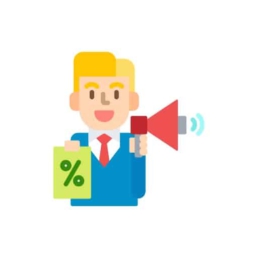
Start Spreading the Word About Your Business with Text Message Forwarding
LinkedPhone is the virtual phone system made by entrepreneurs, for entrepreneurs, to manage all your business calling in one place. If you’re ready to start taking advantage of the powerful communication tools that a shared business number for your team provides, LinkedPhone can get you set up to streamline the process.
Sign up today for a free 7-day trial of LinkedPhone and see what we can do for you and your business!
Business Growth Toolkit
Get the latest thought leadership insights on growing your business plus occasional LinkedPhone updates. We respect your inbox!
Small Business Resources
A special high five to Faith Dickens for her outstanding research and contributions to this article. We love working with and supporting like-minded entrepreneurs. Thank you Faith! ❤️
Get In Touch
We would love to hear from you.
Please contact us at any time with questions or feedback.