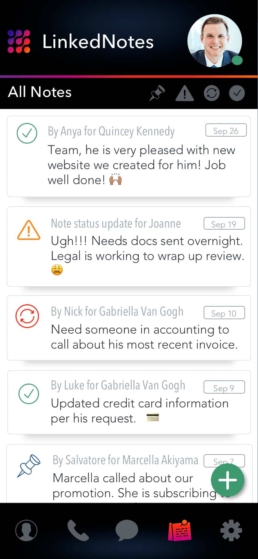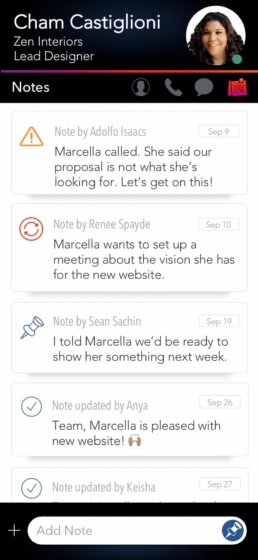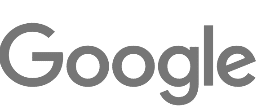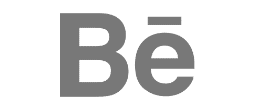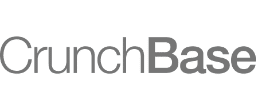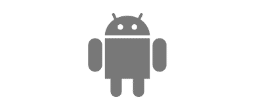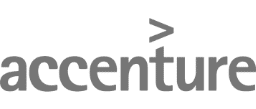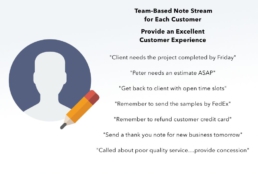
Client Notes:An Easy Way To StayOn Top of Your Business
Team-based customer notes, to-do lists, and reminders.
Instantly updates across all devices.
What are Client Notes?
Word-of-mouth is the best way to market your product or service. How do we get people to start talking about your business? Two things: a great product and excellent customer service. The first part we’ll leave to you. The second, we’ve got you covered. Client Notes make taking care of your customers easy.
What exactly are Client Notes? It’s essentially a team-based note stream about each of your customers. Client Notes help your business effortlessly keep track of conversations and to-do’s.
We’ve all been there. You’re on the phone with a customer who has a specific request or needs to make an appointment. You attempt to commit it to memory but forget. Client Notes enable you to jot down notes, reminders, customer requests, and preferences on-call or off-call in our mobile app or on the web. . Client Notes empower you with the information you need for seamless client interactions across your team. It’s no secret that good customer relationship management (CRM for short) drives customer retention and business growth.
Client Notes are powerful because it keeps everyone on your team aligned and ‘in the loop’ so that everyone operates as one cohesive unit. For example, let’s say a customer calls in about the status of a shipment. You can jot this down in Client Notes and add a reminder to send a shipment notification. If this customer calls in again and speaks with a different team member, she can quickly skim Client Notes to continue a seamless flow of conversation.
“I see that you called in yesterday about the status of your delivery. Your order was shipped out yesterday. You should receive it in the next couple of days.”
No more guessing with whom the customer spoke or what was discussed. Client Notes provide an optimal customer experience, helping you and your team build long-lasting relationships that directly impact your bottom line.
Here are some examples of how business owners use Call Notes:
- Kevin set up an appointment on Thursday at 1pm. Add to calendar.
- Robert called about his invoice. Need to follow up. Can someone in billing address this please?
- Adolfo would like to take advantage of our email promotion. Let's get him set up asap.
- Sandy prefers text and email to phone calls. Take note for future correspondence.
- Yolanda is referring us to her largest client. Wow! Go team!
How do Client Notes work in the mobile app?
Tap on the Client Notes icon on the main menu at the bottom of your screen. This list provides a view of all customer notes from newest to oldest.
To view all notes about a specific customer, simply tap on the customer’s note. For example, by tapping on the first note about Quincey, we access all notes about Quincey.
How do I change the status of a Client Note?
Simply tap on the icon to view additional options for the note. You can update the status of a note to any of the following:
General Updates
The default note status. This icon represents general notes and comments about your customer. You can use this icon to provide details about recent conversations that are neither urgent nor require follow-up.
Urgent
Very important and urgent notes about your customer. You can use this note status to highlight customer preferences or items that need to be accomplished immediately.
To-Do: Complete
To-do items that are complete. For example, a package was sent out, an invoice was emailed, a refund was issued, or an appointment was booked.
To-Do: Incomplete
To-do items that are incomplete. For example, you need to call a customer back or follow up on a customer request.
Can I filter Client Notes by status?
Yes. Apply filters by tapping any of the status icons at the top of your screen. LinkedPhone users utilize these filters to prioritize tasks at the beginning of their day and to make sure they’ve taken care of important tasks before ending their day. Staying on top of things couldn’t be easier.
Sign Up
Helpful Links
How do Virtual Phone Numbers Work?
What is a Virtual Phone System?
Toll-Free Business Phone Numbers
LinkedPhone Articles
LinkedPhone Mobile App – Features & Highlights
What is a Virtual Phone System? How Does It Work?
How To Add a Business Line to Your Cell Phone
Why Businesses Should Switch to a Virtual Phone System
Share This Knowledge
Easy Set-Up
No equipment to buy.
No technicians. No appointments.